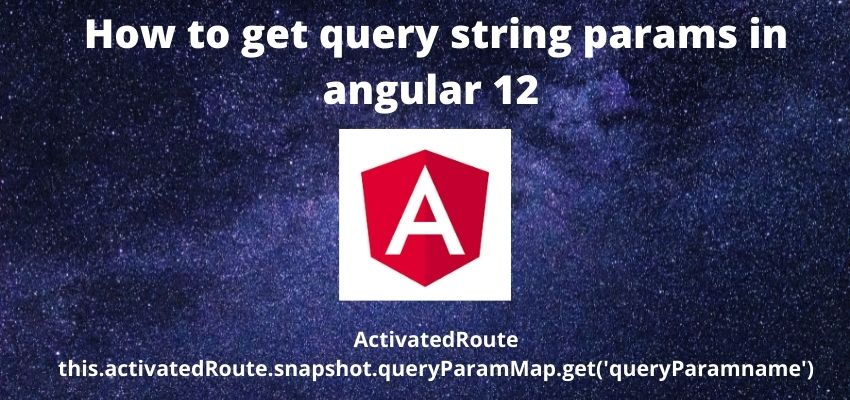In this tutorial i will show you to get the query string params in angular using ActivatedRoute. Angular completely works in different way from other javascript frameworks, Angular uses its own routing framework to land between the pages. Let’s quickly deep dive in to the topic and learn it.
So before start we should have knowledge of angular routing modules, i am assuming that you know about angular routing.
Suppose we have this URL
https://domain.com/post?id=1
then Simplest way to get the query param
import { Component } from '@angular/core';
import { ActivatedRoute } from '@angular/router';
@Component({
selector: 'app-helloworld',
templateUrl: './helloworld.component.html',
styleUrls: ['./helloworld.component.css']
})
export class HelloworldComponent {
constructor(public activatedRoute: ActivatedRoute) {
//this will only give first time and will not subscribe if there is change in url
let id=this.activatedRoute.snapshot.queryParamMap.get("id"));
//or
//it will subscribe the url changes and will update the component accordingly
this.activatedRoute.queryParamMap.subscribe(data=>{
alert(data.get("id"));
});
}
}
As you can see we have used here ActivatedRoute from '@angular/router' and then injected in constructor.
here we used two methods one is using snapshot and other is using subscribe, snapshot not listen for changes in url but subscribe do listen for changes and we can get query parameter using get method.
I will show you the difference between snapshot vs subscribe in activated route. let’s begin the tutorial of get query string params in angular step by step
Step 1 : Create an angular app
First step is to setup an angular app using below command
ng new example-appNow, this will ask for
Would you like to add Angular routing?, select Y
Step 2: Create a Component
Create a component so we can add conditional statements
ng g c hello-worldimport { Component, OnInit } from '@angular/core';
import { ActivatedRoute } from '@angular/router';
@Component({
selector: 'app-hello-world',
templateUrl: './hello-world.component.html',
styleUrls: ['./hello-world.component.css'],
})
export class HelloWorldComponent implements OnInit {
id: any;
subscribed_id: any;
constructor(public activatedRoute: ActivatedRoute) {
this.id = this.activatedRoute.snapshot.queryParamMap.get('id');
this.activatedRoute.queryParamMap.subscribe((data) => {
this.subscribed_id = data.get('id');
});
}
ngOnInit() {}
}
as we described above subscribe and snapshot, if you check stackblitz example below then you will find the difference easily since one is subscribing the changes and other not on changing the url.
Step 3 : Create template and add html
Now, add simple html template with a link and show id
<h1>POST PAGE</h1>
<a routerLink="/post" [queryParams]="{ id: '4' }">Go To Post 4</a> <br />
Current URL ID IS. {{ id }}
<br>
Current SUBSCRIBED ID IS. {{ subscribed_id }}
Live Example and code:
Here if you click on go to post 1 and then again go to post 4 then you will be able to understand that subscribe method is changing continuously.