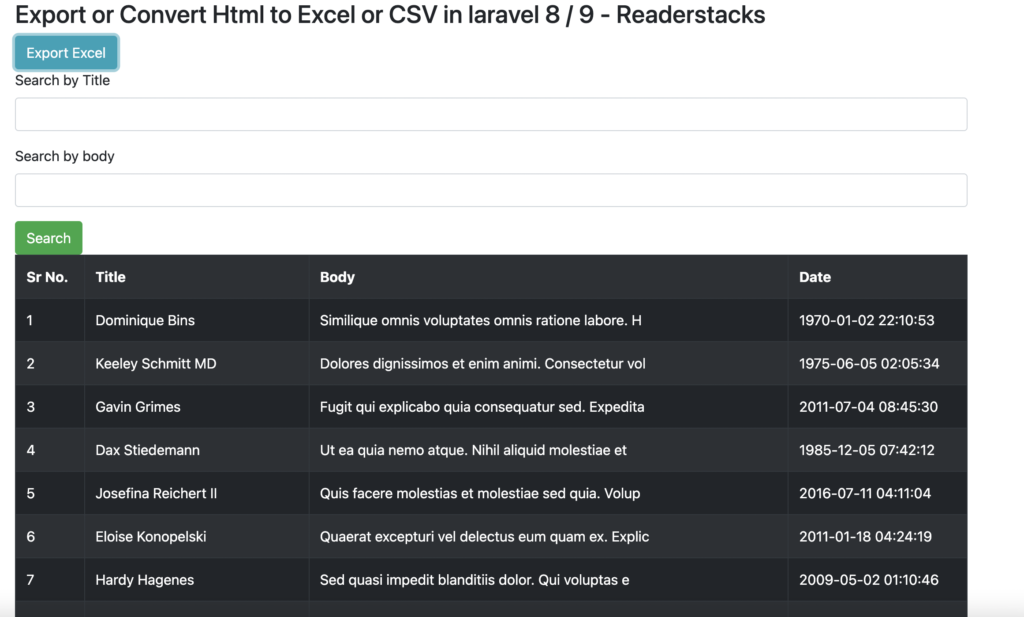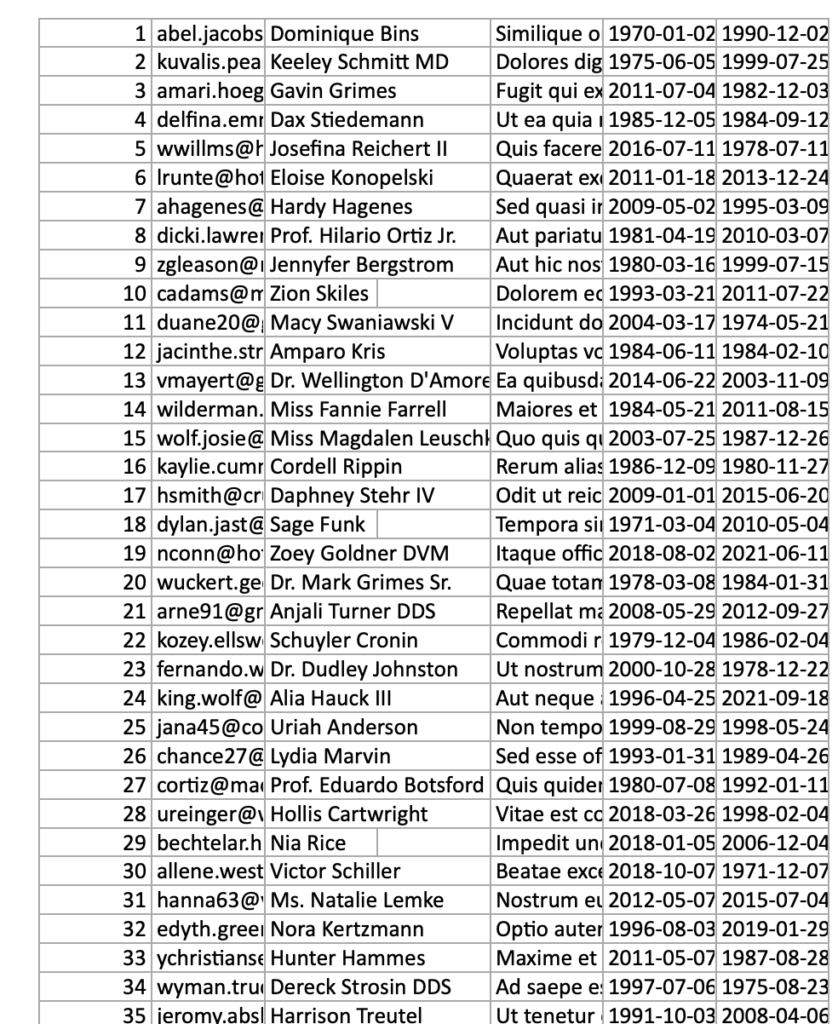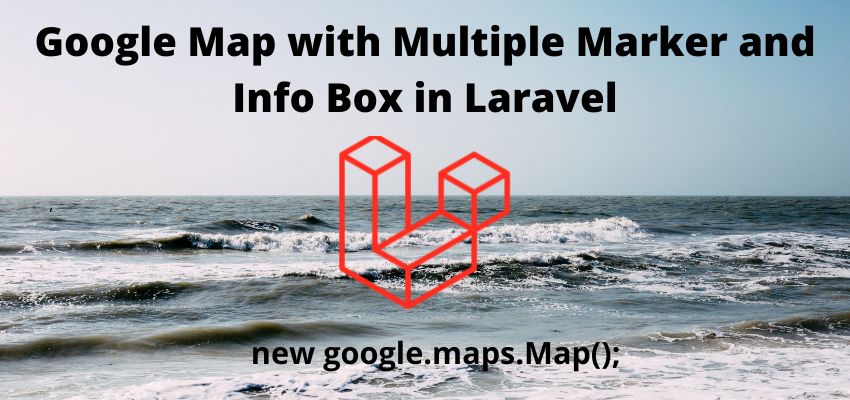Excel or CSV are used to store large set of data to analyses and for reporting. In this article we will learn to export excel or CSV in laravel. This tutorial is best fit to you if you want to understand the basic of export of database table content with custom logic.
Laravel maatwebsite/excel uses phpspreadsheet to simplify the task of import and export. maatwebsite/excel package is wrapper around PhpSpreadsheet package. It gives much more flexibility and easy to use PhpSpreadsheet package through its Export object and encapsulates all logic.
In this example we will create a simple example to export database table in excel format. For this we will create a database, table, model, controller and simple view for html.
Let’s understand Import and export Excel or CSV in laravel 8 / 9 with simple example
Step 1 : Install the package
I assume the you have already installed the laravel and basic connection of it like database connection and composer.
Now install the package using composer in laravel root directory, open the terminal in laravel root directory and run below command to install maatwebsite/excel the package. This package has good stars on github and has lot of fan base of artisans
composer require maatwebsite/excelRegister Providers & Aliases
Add the following code the config/app.php file
'providers' => [
.......
.......
.......
Maatwebsite\Excel\ExcelServiceProvider::class,
],
'aliases' => [
.......
.......
.......
'Excel' => Maatwebsite\Excel\Facades\Excel::class,
], Step 2 : Create a table, model and fill data
Now, for an example i am creating here a table using migration and then i am going to fill the data in it, so create model and migration
php artisan make:model Article -mthis will generate the model and migration file
<?php
namespace App\Models;
use Illuminate\Database\Eloquent\Factories\HasFactory;
use Illuminate\Database\Eloquent\Model;
class Article extends Model
{
use HasFactory;
}and migration file database/migrations/timestamp_create_articles_table.php
<?php
use Illuminate\Database\Migrations\Migration;
use Illuminate\Database\Schema\Blueprint;
use Illuminate\Support\Facades\Schema;
class CreateArticlesTable extends Migration
{
/**
* Run the migrations.
*
* @return void
*/
public function up()
{
Schema::create('articles', function (Blueprint $table) {
$table->id();
$table->string('email')->unique();;
$table->string('title');
$table->string('body');
$table->timestamps();
});
}
/**
* Reverse the migrations.
*
* @return void
*/
public function down()
{
Schema::dropIfExists('products');
}
}and then migrate the migration
php artisan migrateNow create seeder in database/seeders/DatabaseSeeder.php
<?php
namespace Database\Seeders;
use Illuminate\Database\Seeder;
// Import DB and Faker services
use Illuminate\Support\Facades\DB;
use Faker\Factory as Faker;
class DatabaseSeeder extends Seeder
{
/**
* Seed the application's database.
*
* @return void
*/
public function run()
{
$faker = Faker::create();
for ($i=0;$i<=100;$i++) {
DB::table('articles')->insert([
'title' => $faker->name,
'body' => $faker->text,
'email' => $faker->email,
'updated_at' =>$faker->datetime,
'created_at' => $faker->datetime
]);
}
}
}
Run Seeder in command line
php artisan db:seedStep 3 : Create Export Class
In new version of maatwebsite module it’s required to create a class for each export and we need to implement Export interface in class, then we can use this class in our controller to export or download
So create a class by following artisan command
php artisan make:export ArticlesExport --model=ArticleThis command will create the following file in path app/Exports/ArticlesExport.php.
<?php
namespace App\Exports;
use App\Models\Article;
use Maatwebsite\Excel\Concerns\FromCollection;
class ArticlesExport implements FromCollection
{
/**
* @return \Illuminate\Support\Collection
*/
public function collection()
{
return Article::all();
}
}Step 3 : Create controller
Let’s create a controller and add a methods showArticle and exportArticles
php artisan make:controller ArticleControllerand add the below code
<?php
namespace App\Http\Controllers;
use Illuminate\Http\Request;
use App\Models\Article;
use Maatwebsite\Excel\Facades\Excel;
use App\Exports\ArticlesExport;
class ArticleController extends Controller {
// Show products
public function showArticle(Request $request){
// added searching as well
$articles = Article::when($request->has("title"),function($q)use($request){
return $q->where("title","like","%".$request->get("title")."%");
})->get();
// or
// $articles = Article::all();
return view('articles.article',['articles'=>$articles]);
}
function exportArticles(){
$excel = Excel::download(new ArticlesExport, 'article-collection.xlsx');
return $excel;
}
}here we added showArticle method to show the list of articles and exportArticle to export the article on the condition of request params.
Step 5 : Create the views
Create a view resource/articles/article.blade.php
<!DOCTYPE html>
<html lang="{{ str_replace('_', '-', app()->getLocale()) }}">
<head>
<meta charset="utf-8">
<meta name="viewport" content="width=device-width, initial-scale=1">
<title>Readerstacks Export or Convert Html to Excel or CSV in laravel 8 / 9</title>
<script src="https://code.jquery.com/jquery-3.6.0.min.js" crossorigin="anonymous"></script>
<script type="text/javascript" src="https://cdnjs.cloudflare.com/ajax/libs/jquery-validate/1.19.1/jquery.validate.min.js"></script>
<link href="//netdna.bootstrapcdn.com/bootstrap/4.1.1/css/bootstrap.min.css" rel="stylesheet" />
</head>
<body class="antialiased">
<div class="container">
<!-- main app container -->
<div class="readersack">
<div class="container">
<div class="row">
<div class="col-md-12 ">
<h3>Export or Convert Html to Excel or CSV in laravel 8 / 9 - Readerstacks</h3>
<a class='btn btn-info' href='{{url("article-export")}}'>Export Excel</a>
<div id="search">
<form id="searchform" name="searchform">
<div class="form-group">
<label>Search by Title</label>
<input type="text" name="title" value="{{request()->get('title','')}}" class="form-control" />
</div>
<div class="form-group">
<label>Search by body</label>
<input type="text" name="body" value="{{request()->get('body','')}}" class="form-control" />
</div>
<button class='btn btn-success' >Search</button>
</form>
</div>
<div id="pagination_data">
<table class="table table-striped table-dark table-bordered">
<tr>
<th>Sr No.</th>
<th>Title</th>
<th>Body</th>
<th>Date</th>
</tr>
@foreach($articles as $article)
<tr>
<td>{{$article->id}}</td>
<td>{{$article->title}}</td>
<td>{{substr($article->body,0,50)}}</td>
<td>{{$article->created_at}}</td>
</tr>
@endforeach
</table>
</div>
</div>
</div>
</div>
</div>
<!-- credits -->
<div class="text-center">
<p>
<a href="#" target="_top">Export or Convert Html to Excel or CSV in laravel 8 / 9</a>
</p>
<p>
<a href="https://readerstacks.com" target="_top">readerstacks.com</a>
</p>
</div>
</div>
</body>
</html>Step 6 : Create Routes
Last step is to create the routes to show the form and submit the form
<?php
use Illuminate\Support\Facades\Route;
use \App\Http\Controllers\ArticleController;
Route::get('/article-view',[ArticleController::class, 'showArticle']);
Route::get('/article-export',[ArticleController::class, 'exportArticles']);
ScreenShot