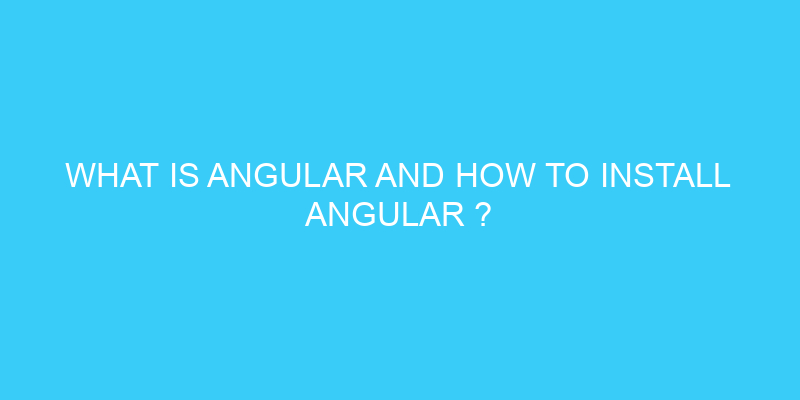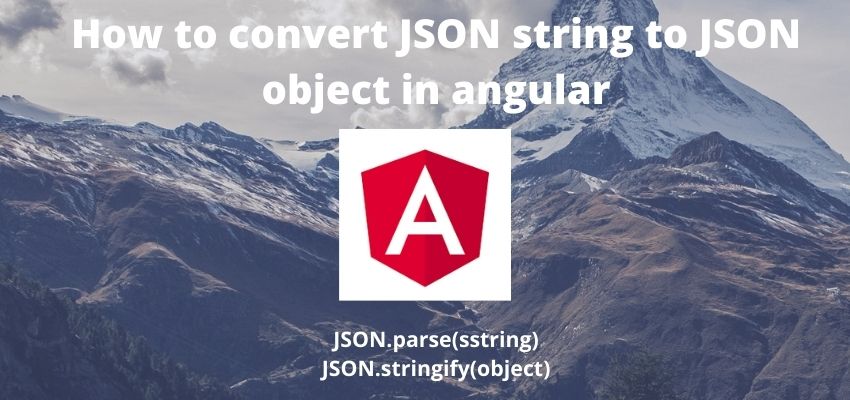Angular Select Change Event is an angular event binding it triggers when user change the value of select box and it fires a event of (change). Select events in angular can be handled using input and output decorators and in this tutorial we will learn Angular changeonchange event to handle the change events of select elements but in angular it there is different way to handle the input events like for Change event we use @output decorator to select element and to handle the event of change we use (change) attribute.
Angular is most popular frontend framework and it has its on guidelines to handle events, forms,select rendering etc. In this example we will implement a Simple change Event and then we will handle it in typescript component file.
this example of (change) in angular will work in all angular version including angular 2, angular 6, angular 7, angular 8, angular 9, angular 10, angular 11, angular 12, angular 13 and angular 14 application.
Simplest way to use change is as follow
<select (change)="handleChange($event)">
<option>A</option>
<option>B</option>
</select> handleChange(event) {
alert(event.target.value);
}Here we simply assigned the (change) to select element and then handled the event in component as above.
Let’s take an example of it
Step 1 : Create an angular app
First step is to setup an angular app using below command
ng new example-appStep 2: Create a Component
Create a component and a method
ng g c hello-worldimport { Component, OnInit } from '@angular/core';
import { ActivatedRoute } from '@angular/router';
@Component({
selector: 'app-hello-world',
templateUrl: './hello-world.component.html',
styleUrls: ['./hello-world.component.css'],
})
export class HelloWorldComponent implements OnInit {
constructor() {
}
handleChange(event) {
alert(event.target.value);
}
ngOnInit() {}
}
Here we used to handleChange method to handle the input
Step 3 : Create template and add html
Now, add simple html template with button element
<select (change)="handleChange($event)">
<option>A</option>
<option>B</option>
</select>