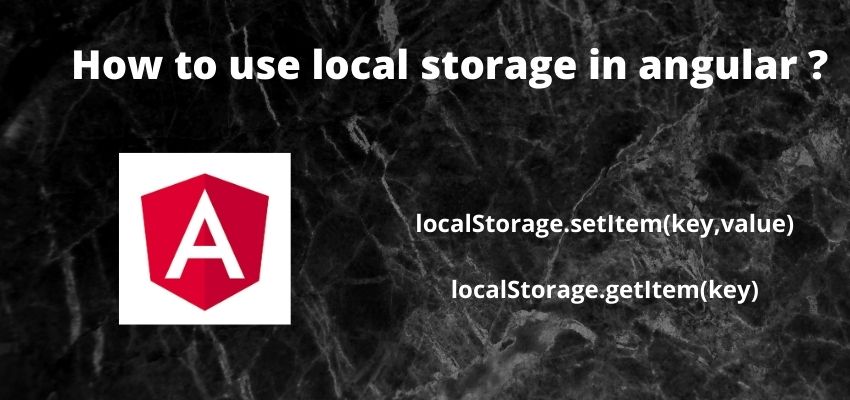In this blog post, we’ll explore Angular dynamic style CSS with example in component’s styles based on certain conditions. Sometimes in our application we want dynamically change the color, size, font, background images so Angular provides various ways to conditionally apply styles to elements. In this post, we’ll explore three different ways to do so. We’ll discuss how to use the angular ngClass, element’s style property and angular ngStyle conditionally to achieve this.
Conditional style in angular using ngStyle
One way to conditionally apply styles in Angular is to use the ngStyle directive. The ngStyle directive can be used to set one or more style properties for an element. The style properties are set based on a given expression. If the expression evaluates to true, the corresponding style property is set. Otherwise, the property is unset.
The following example shows how to use the ngStyle directive to set the background-color style property for an element if the changeColor variable is true.
<a [ngStyle]="{'background-color': changeColor ? 'red' : 'white'}"> </a>This div will be red if the changeColor variable is true.
The ngStyle directive allows you to dynamically update inline styles based on certain conditions. For example, let’s say we have a component with two inline styles: color:blue and margin:10px. We can use the ngStyle directive to conditionally update these styles like so
<a [ngStyle]="{'margin':'20px','color':'blue'}"> </a>let understand Angular Dynamic Style CSS with Example
Step 1 : Create an angular app
First step is to setup an angular app using below command
ng new example-appStep 2: Create a Component
Create a component and a method
ng g c hello-worldimport { Component, OnInit } from '@angular/core';
import { ActivatedRoute } from '@angular/router';
@Component({
selector: 'app-hello-world',
templateUrl: './hello-world.component.html',
styleUrls: ['./hello-world.component.css'],
})
export class HelloWorldComponent implements OnInit {
dyanmicCssObject:any ={'margin':'20px','color':'blue'};
changeColor:boolean=false;
constructor() {
}
onChangeColor() {
this.changeColor = !this.changeColor;
}
ngOnInit() {}
}
Here we used to changeColor
Step 3 : Create template and add html
Now, add simple html template with input field
<h2>Angular Dynamic Style CSS with Example- Readerstacks.com</h2>
<div [ngStyle]="dyanmicCssObject"> Dynamic Object COlor </div>
<div [ngStyle]="{'background-color': ? 'red' : 'white'}"> Dynamic varibale COlor</div>
<a href="#" (click)='onChangeColor()'>Change</a>Angular conditional CSS using ngClass
let’s take a look at how to use the ngClass directive. The ngClass directive allows you to dynamically add or remove CSS classes based on certain conditions. For example, let’s say we have a component with two CSS classes: .red and .blue. We can use the ngClass directive to conditionally add or remove these classes like so:
<a [ngClass]="{'red':true, 'blue':false}">
This div will have the class "red" and not the class "blue".> </a>
Finally, another way to conditionally apply styles in Angular is to use the element’s style property. The element’s style property can be used to set inline styles for an element. The styles are set based on a given expression. If the expression evaluates to true, the corresponding style is set. Otherwise, the style is unset.
The following example shows how to use the element’s style property to set the background-color style for an element if the isActive variable is true.
<a [style.backgroundColor]="changeColor ? 'red' : 'white'">
This div will have the class "red" and not the class "blue".> </a>Conclusion
No matter which approach you choose, Angular gives you the power to conditionally apply styles to elements.As you can see, the ngClass and ngStyle directives give us a way to dynamically update our Angular component’s styles based on certain conditions.