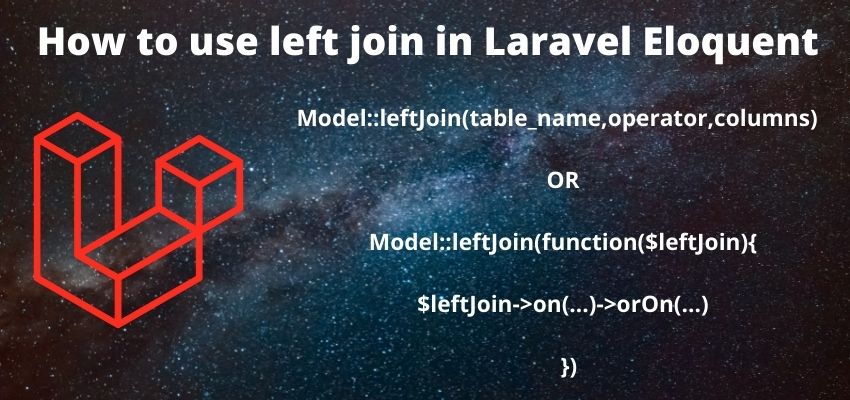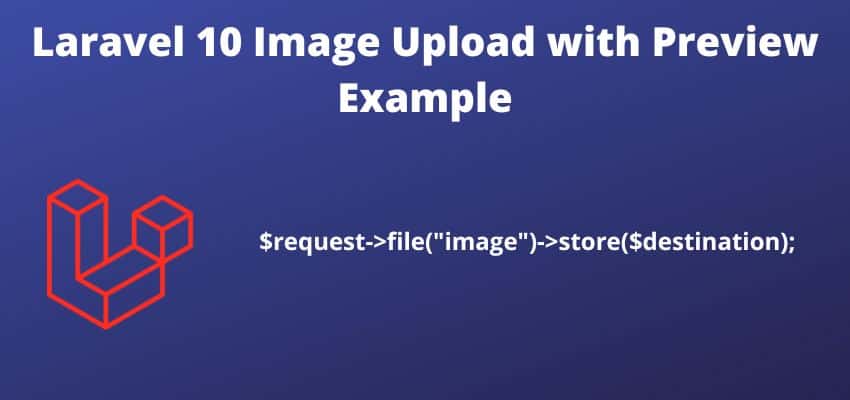Are you looking to optimize your web application’s image handling and delivery speed? In the world of web development Image Conversion to WebP in the fly Laravel is key, and one of the ways to achieve faster loading times for images is by using the WebP format. Laravel, a popular PHP framework, offers a comprehensive solution for converting images to WebP format. In this guide, we’ll walk you through the process step by step. By the end of this tutorial, you’ll have a deep understanding of how to integrate WebP image conversion into your Laravel application, significantly improving your website’s performance.
What is WebP, and Why Use It in Laravel?
Before diving into the nitty-gritty of image conversion to WebP in Laravel, it’s essential to understand what WebP is and why it’s a smart choice for web developers. WebP is a modern image format developed by Google, specifically designed for the web. It offers superior compression and image quality compared to formats like JPEG and PNG. Here are some key reasons why you should consider using WebP in your Laravel application:
- File Size Reduction: WebP images are smaller in size, resulting in faster load times for your web pages. This can lead to improved user experience and search engine ranking.
- Lossless and Lossy Compression: WebP supports both lossless and lossy compression, giving you control over the trade-off between image quality and file size.
- Browser Compatibility: Most modern browsers support WebP, ensuring your images are viewable by the vast majority of users.
- Improved SEO: Faster loading times can boost your website’s search engine optimization (SEO) ranking, potentially driving more organic traffic.
- Google’s Recommendation: Google, a major player in the web industry, actively encourages the use of WebP. They have integrated support for WebP in many of their services and tools.
Setting Up Your Laravel Project
Before you can start converting images to WebP format in Laravel, you need to set up your Laravel project if you haven’t already. Here are the steps to get you started:
- Installation: If you haven’t installed Laravel yet, run the following command to create a new Laravel project:
composer create-project --prefer-dist laravel/laravel myproject - Database Configuration: Configure your database connection in the
.envfile with your credentials. - Create a Model and Migration: Create a model and migration for your images. For example, you can use the
Artisancommand-line tool to create a model and migration:php artisan make:model Image -m - Image Upload: Implement an image upload feature in your application if you don’t have one already. You can use packages like Laravel’s built-in
Fileor third-party packages likeIntervention Image.
Now that you have your Laravel project set up, let’s move on to the image conversion process.
Image Conversion to WebP in Laravel
The process of converting images to WebP format in Laravel involves several steps. Here’s a comprehensive guide on how to achieve this:
composer create-project --prefer-dist laravel/laravel myprojectStep 1 : Install the WebP Converter Library:
Laravel doesn’t provide built-in support for WebP conversion, so you’ll need to install a library for this purpose. One popular choice is the webpc library. To install it, use Composer
composer require pasindu/laravel-webp-converterStep 2 : Configure the Library
Once the library is installed, you need to configure it. Open the config/webp-converter.php file and set the appropriate configuration options. You can specify the input and output paths, quality, and other settings.
Step 3 : Implement the Conversion Logic
In your Laravel application, create a function or a route that will handle the image conversion. You can use the following sample code as a reference:
<?php
use WebpConverter;
Route::get('/convert-to-webp/{image}', function ($image) {WebpConverter::convertImage($image);
});Step 4 : Call the Conversion Route
In your application, call the conversion route with the image you want to convert as a parameter. For example:
<img src="http://localhost:8080/convert-to-webp/myimage.jpg" alt="WebP Image">This will dynamically convert myimage.jpg to WebP format and serve it to the user.
Testing and Optimization: It’s crucial to thoroughly test the image conversion process to ensure it works as expected. You can also optimize the configuration for the best balance between image quality and file size.
Conclusion
In this comprehensive guide to image conversion to WebP in Laravel, we’ve explored the benefits of using the WebP format for web development and provided you with detailed steps to set up your Laravel project for image conversion. By implementing WebP, you can significantly enhance your web application’s performance, leading to faster loading times and a better user experience.
Remember, optimizing your web application is an ongoing process, and staying up to date with the latest techniques and technologies, such as WebP conversion in Laravel, is essential. The “A Comprehensive Guide to Image Conversion to WebP in Laravel” provides you with the foundation to make your web project faster and more efficient, benefiting both you and your users.