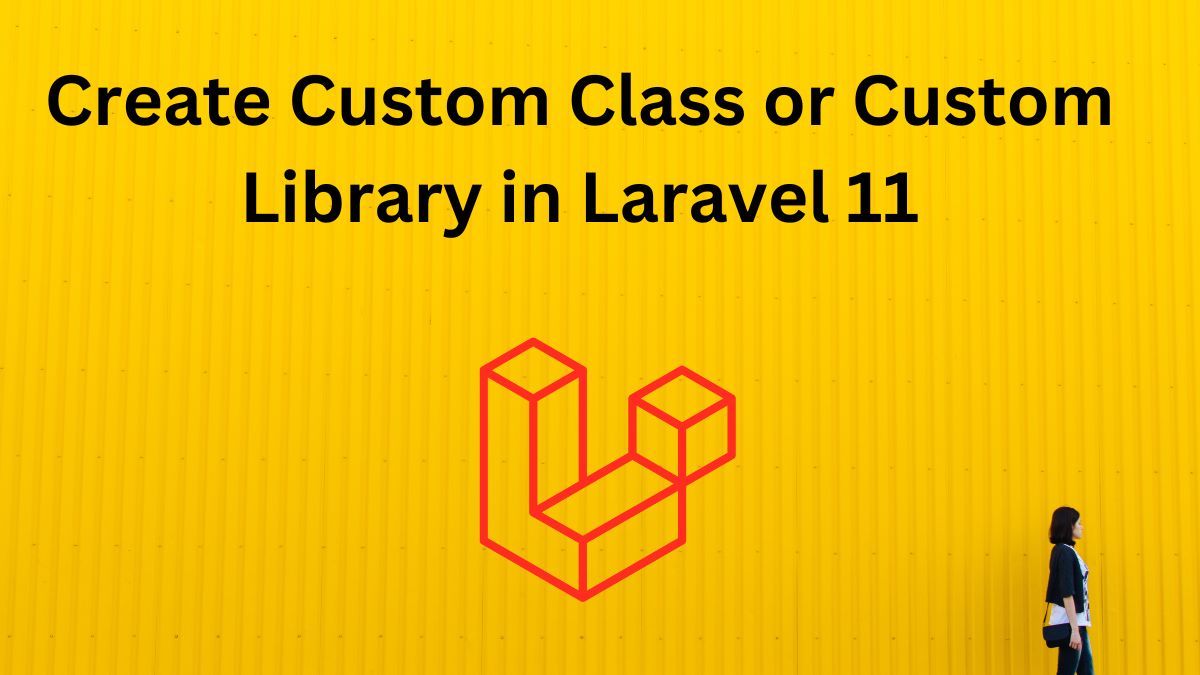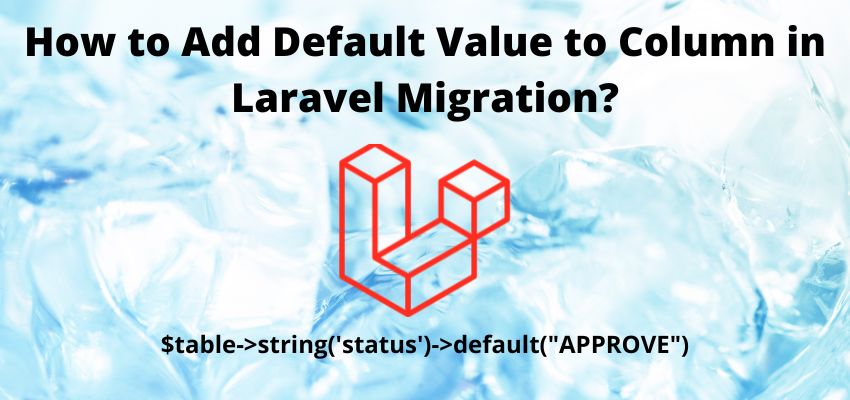In this tutorial i will show you add watermark(image/ text) to image in laravel 9. Sometimes for privacy or copyright of images we need to add watermark to the images, watermark can be a text or image. We will use laravel package to add watermark and i will show you multiple methods to add watermark. Using this we can also add some information to the image.
In this article i will use PHP intervention/image package to add watermark(image/ text) to image in laravel 9. This package has several methods to reduce, Resize , effects and many more. But in this topic we will cover add watermark(image/ text) to image in laravel 9.
Intervention Image is an open source PHP image handling and manipulation library. This library usage two most common image processing libraries GD Library and Imagick.
In this example we will create a simple example to add watermark(image/ text) to image in laravel 9. For this we will create a database, table, model, controller and simple view for html
Let’s start the tutorial of add watermark(image/ text) to image in laravel 9 with simple step by step
Step 1: Create a fresh laravel project
Open a terminal window and type below command to create a new project
composer create-project --prefer-dist laravel/laravel blogYou can also read this to start with new project
Step 2 : Install the package
I assume the you have already installed the laravel and basic connection of it like database connection and composer.
Now install the package using composer in laravel root directory, open the terminal in laravel root directory and run below command to install intervention/image the package. This package has good stars on github and has lot of fan base of artisans
composer require intervention/imageRegister Providers & Aliases
Add the following code the config/app.php file
'providers' => [
.......
.......
.......
Intervention\Image\ImageServiceProvider::class,
],
'aliases' => [
.......
.......
.......
'Image' => 'Intervention\Image\Facades\Image'
], Step 3 : Create a table and model
Now, for an example i am creating here a table using migration and then i am going to fill the data in it, so create model and migration
php artisan make:model Article -mthis will generate the model and migration file
<?php
namespace App\Models;
use Illuminate\Database\Eloquent\Factories\HasFactory;
use Illuminate\Database\Eloquent\Model;
class Article extends Model
{
use HasFactory;
}and migration file database/migrations/timestamp_create_articles_table.php
<?php
use Illuminate\Database\Migrations\Migration;
use Illuminate\Database\Schema\Blueprint;
use Illuminate\Support\Facades\Schema;
return class extends Migration
{
/**
* Run the migrations.
*
* @return void
*/
public function up()
{
Schema::create('articles', function (Blueprint $table) {
$table->id();
$table->string('email')->unique();;
$table->string('title');
$table->string('body')->nullable();
$table->string('image');
$table->timestamps();
});
}
/**
* Reverse the migrations.
*
* @return void
*/
public function down()
{
Schema::dropIfExists('articles');
}
}and then migrate the migration
php artisan migrateStep 3 : Create controller
Let’s create a controller and add a methods showArticle and addArticle
php artisan make:controller ArticleControllerand add the below code
<?php
namespace App\Http\Controllers;
use Illuminate\Http\Request;
use App\Models\Article;
use Illuminate\Support\Facades\Validator;
class ArticleController extends Controller
{
public function showArticle(Request $request){
$articles = Article::all();
return view('articles.article',['articles'=>$articles]);
}
function addArticle(Request $request){
$validator = Validator::make($request->all(),[
'title' => "required",
'email' => "required|email",
'image' => 'required|image|mimes:jpeg,png,jpg,gif,svg|max:4096',
]);
if ($validator->fails())
{
return redirect()->back()->withInput()->withErrors($validator->errors());
}
$file = $request->file("image");
//create a random file name with time
$fileName = time().rand(111111111,9999999999).'.'.$file->getClientOriginalExtension();
$destinationPath= '/uploads/images';
$storageDestinationPath=storage_path('app'.$destinationPath);
if (!\File::exists( $storageDestinationPath)) {
\File::makeDirectory($storageDestinationPath, 0755, true);
}
$img = \Image::make($file->getRealPath());
// use callback to define details
$img->text('foo', 0, 0, function($font) {
$font->file(public_path("fonts/OpenSans-Bold.ttf"));
$font->size(24);
$font->color('#ffffff');
$font->align('center');
$font->valign('left');
$font->angle(0);
});
$img->save($storageDestinationPath."/".$fileName,40,"jpg");
// save image and name in database
$Article=new Article();
$Article->title=$request->title;
$Article->email=$request->email;
$Article->image= $destinationPath."/".$fileName;
$Article->save();
return back()
->with('success','You have successfully created the article with image.');
}
}
In above code we used this code to add watermark in the image
$img->text('Simple text on image - Readerstacks', 200, 200, function($font) {
$font->file(public_path("fonts/OpenSans-Bold.ttf"));
$font->size(24);
$font->color('#ffffff');
$font->align('center');
$font->valign('left');
$font->angle(0);
});Note: Here $font->file(public_path("fonts/OpenSans-Bold.ttf")); is important if you remove the font file then size, angle won’t work.
You can read more about text here https://image.intervention.io/v2/api/text
And if you want to insert image then
$img->insert('public/watermark.png', 'bottom-right', 10, 10);Step 4 : Create Symblink for Storage
This is an important step and i suggest you to not skip this step, if you are going to show images in your website because you must need to access the image to show it on website so open config\filesystems.php and add public_path('uploads') => storage_path('app/uploads') to links block
<?php
return [
/*
|--------------------------------------------------------------------------
| Default Filesystem Disk
|--------------------------------------------------------------------------
|
| Here you may specify the default filesystem disk that should be used
| by the framework. The "local" disk, as well as a variety of cloud
| based disks are available to your application. Just store away!
|
*/
'default' => env('FILESYSTEM_DRIVER', 'public'),
'disks' => [
'local' => [
'driver' => 'local',
'root' => storage_path('app'),
],
'public' => [
'driver' => 'local',
'root' => storage_path('app/public'),
'url' => env('APP_URL').'/storage',
'visibility' => 'public',
],
's3' => [
'driver' => 's3',
'key' => env('AWS_ACCESS_KEY_ID'),
'secret' => env('AWS_SECRET_ACCESS_KEY'),
'region' => env('AWS_DEFAULT_REGION'),
'bucket' => env('AWS_BUCKET'),
'url' => env('AWS_URL'),
'endpoint' => env('AWS_ENDPOINT'),
'use_path_style_endpoint' => env('AWS_USE_PATH_STYLE_ENDPOINT', false),
],
],
'links' => [
public_path('storage') => storage_path('app/public'),
public_path('uploads') => storage_path('app/uploads'),
],
];
Since we are using in our controller this code
$destinationPath= '/uploads/images';
$storageDestinationPath=storage_path('app'.$destinationPath);so we created a Symblink as
public_path('uploads') => storage_path('app/uploads'),Now run artisan command to run Symblink
php artisan storage:linkOr for shared hosting
Route::get('/artisan-link', function () {
Artisan::call('storage:link');
});NOTE: If you are using php artisan serve and virtual host to serve your application then above method will work perfectly but in case you are putting your public/index.php in root folder then you need to add public in URL. Example
URL for php artisan serve and virtual host will be and this will work perfectly
http://localhost:8000/uploads/images/16525039733751202249.png
and you are putting your public/index.php in root folder then you need to add public in URL
http://localhost/projectname/public/uploads/images/16525039733751202249.png
Step 4 : Create View File
Now, show the upload form in view file and also show the list of compressed images
resources/views/articles/article.blade.php
<!DOCTYPE html>
<html>
<head>
<title> How to add watermark(image/ text) to image in laravel 9 - readerstacks.com</title>
<link rel="stylesheet" href="https://maxcdn.bootstrapcdn.com/bootstrap/4.0.0/css/bootstrap.min.css">
</head>
<body>
<div class="container">
<div class="panel panel-primary">
<div class="panel-heading">
<h2> How to add watermark(image/ text) to image in laravel 9-readerstacks.com</h2>
</div>
<div class="panel-body">
@if ($message = Session::get('success'))
<div class="alert alert-success alert-block">
<button type="button" class="close" data-dismiss="alert">×</button>
<strong>{{ $message }}</strong>
</div>
@endif
<br><br>
<form action="{{ url('add-article') }}" method="POST" enctype="multipart/form-data">
@csrf
<div class="row">
<div class="col-md-4">
<label>Title</label>
<input type="text" placeholder="Title" name="title" class="form-control">
</div>
<div class="col-md-4">
<label>Email</label>
<input type="email" placeholder="Email" name="email" class="form-control">
</div>
<div class="col-md-4">
<label>Image</label>
<input type="file" placeholder="Image" name="image" id="imgInp">
<img style="visibility:hidden" id="prview" src="" width=100 height=100 />
</div>
</div>
<div class="row">
<div class="col-md-6">
<button type="submit" class="btn btn-success">Upload</button>
</div>
</div>
</form>
<br>
<h2>All Articles</h2>
<table class="table">
<tr>
<th>Name</th>
<th>Image</th>
</tr>
@foreach( $articles as $article)
<tr>
<td>{{$article->title}}</td>
<td>
<!-- in case of you are putting index.php in root folder -->
<!-- <img height="100" width=100 src="{{asset('public/'.$article->image)}}" /> -->
<img src="{{asset($article->image)}}" />
</td>
</tr>
@endforeach
</table>
</div>
</div>
</div>
</body>
<script>
imgInp.onchange = evt => {
const [file] = imgInp.files
if (file) {
prview.style.visibility = 'visible';
prview.src = URL.createObjectURL(file)
}
}
</script>
</html>
here we used {{asset($article->image)}} to render the image in web page.
Step 4: Create two routes in routes/web.php
One route for preview the html and another route for upload and compress the image.
routes/web.php
<?php
use App\Http\Controllers\ArticleController;
use Illuminate\Support\Facades\Route;
Route::get('/articles',[ArticleController::class,"showArticle"]);
Route::post('/add-article',[ArticleController::class,"addArticle"]);
I
Results Screenshot:

Also Read : How to create multiple size thumbs from image in laravel 8 ?