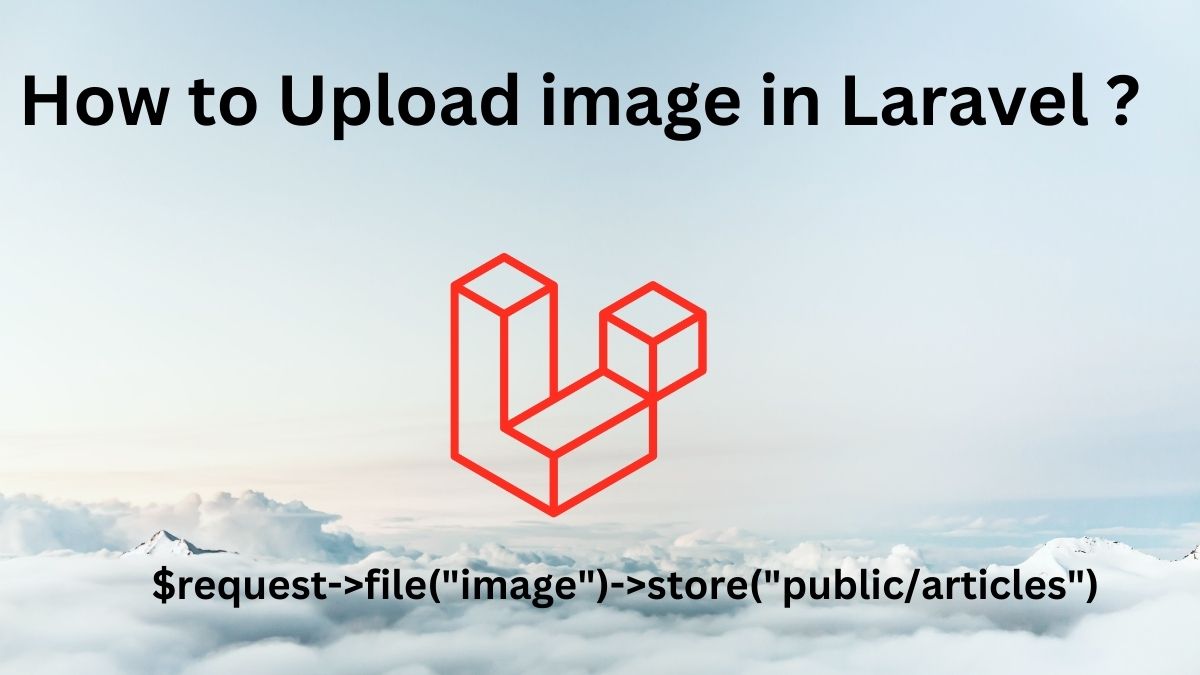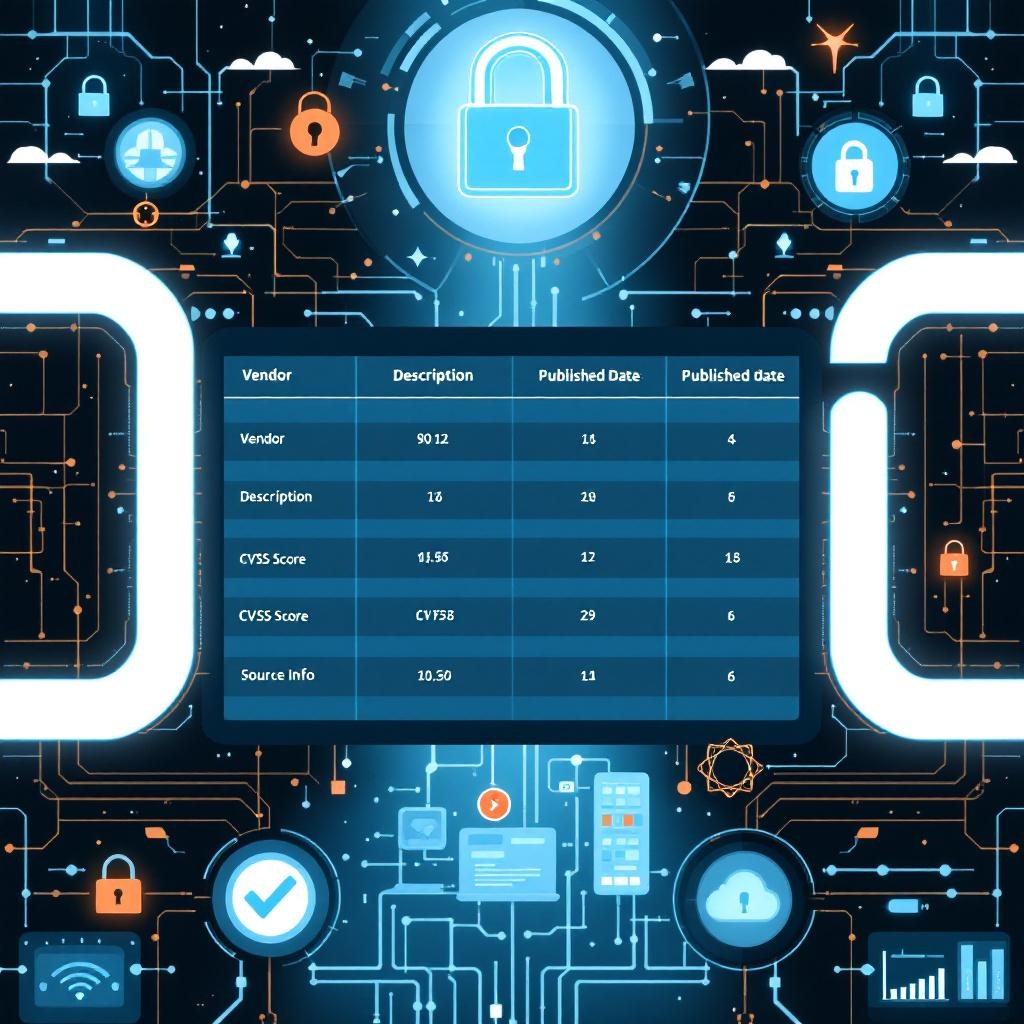Setting up a LAMP stack on Ubuntu is an essential skill for developers, system administrators, and anyone looking to host dynamic web applications. The term LAMP stands for Linux, Apache, MySQL, and PHP, which together form a powerful web server environment. Whether you’re using Ubuntu 20.04 or 22.04, this guide will lead you through the steps necessary to install and configure each component of the stack, enabling you to deploy production-grade applications.
Understanding the Components of LAMP
Before diving into the installation process, it’s crucial to understand what each component of the LAMP stack does. Linux serves as the operating system that provides the foundation for everything else. Apache acts as the web server that processes requests and serves web pages. MySQL is the database management system that stores data for your applications, while PHP is the server-side scripting language that connects everything together, allowing dynamic content generation.
Preparing Your System
To begin the installation, ensure that your Ubuntu system is up to date. Open your terminal and run the following commands:
sudo apt update
sudo apt upgradeAfter updating your system, you can proceed with the installation of the LAMP components.
Installing Apache
Apache is one of the most widely used web servers, known for its robustness and flexibility. To install Apache, execute the following command in your terminal:
sudo apt install apache2Once installed, you can check the status of the Apache service to ensure it is running smoothly:
sudo systemctl status apache2If Apache is running correctly, you should see a green active status. You can also test your installation by opening a web browser and navigating to http://localhost. You should see the default Apache welcome page, confirming that the web server is operational.
Installing MySQL
Next, you’ll want to install MySQL, a powerful relational database management system. To do this, run the following command:
sudo apt install mysql-serverAfter the installation, it’s important to secure your MySQL installation by running:
sudo mysql_secure_installationThis command will prompt you to set a root password and remove any insecure default settings. Following these steps will help protect your database from unauthorized access.
Installing PHP
PHP is the scripting language that will allow you to create dynamic web pages. To install PHP along with some commonly used extensions, execute the following command:
sudo apt install php libapache2-mod-php php-mysqlOnce PHP is installed, you can test it by creating a sample PHP file. Navigate to the web root directory:
cd /var/www/htmlThen, create a file called info.php:
sudo nano info.phpInsert the following code into the file:
<?php
phpinfo();
?>Save and exit the editor. Now, visit http://localhost/info.php in your web browser. If everything is set up correctly, you’ll see a page displaying detailed information about your PHP configuration.
Configuring Apache for PHP
To ensure that Apache processes PHP files correctly, you may need to make a simple configuration change. Open the Apache configuration file:
sudo nano /etc/apache2/mods-enabled/dir.confMake sure the line for index.php appears before index.html like this:
DirectoryIndex index.php index.html index.htmAfter making the change, restart Apache to apply the modifications:
sudo systemctl restart apache2Testing Your LAMP Stack
With all components installed and configured, it’s time to run a quick test to ensure your LAMP stack is functioning as expected. Create a simple PHP script that connects to MySQL:
sudo nano /var/www/html/test_db.phpAdd the following code:
<?php
$conn = new mysqli('localhost', 'root', 'your_password', 'test_db');
if ($conn->connect_error) {
die('Connection failed: ' . $conn->connect_error);
}
echo 'Connected successfully';
?>Make sure to replace your_password with the actual password you set for MySQL. Access this file via your web browser at http://localhost/test_db.php. If you see ‘Connected successfully’, congratulations! Your LAMP stack is ready for use.
Final Touches
While you now have a functioning LAMP stack, there are still some additional steps you can take to optimize your server for production environments. Consider installing additional PHP extensions, configuring firewalls, or setting up SSL certificates for secure connections. Each of these steps will enhance your web server’s performance and security, ensuring a robust environment for your applications.
By following this guide, you have successfully installed a LAMP stack on Ubuntu, which serves as a solid foundation for hosting your web applications. The combination of Apache, MySQL, and PHP offers flexibility and power, enabling you to build sophisticated websites and applications that can handle various user demands. As you continue to explore the capabilities of your new server setup, remember that practice and experimentation will deepen your understanding and skills in managing a web server environment.