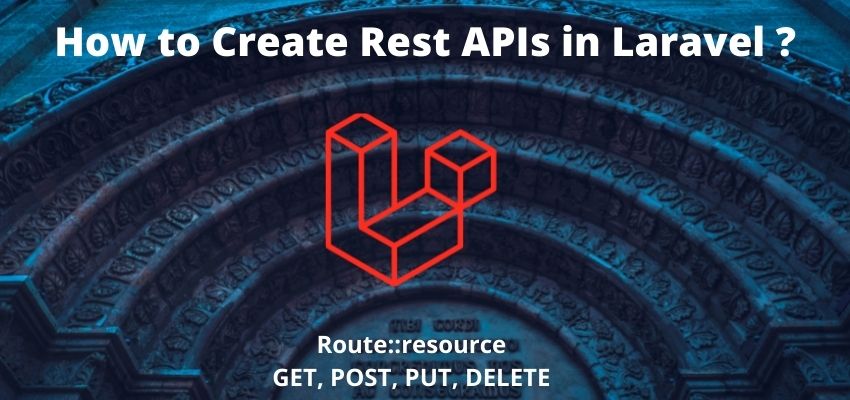You can easily configure Send Mail in Laravel Through Gmail SMTP by enabling the app password and less secure apps in your settings. Email is very common operation of any website like sending an email to users after registration, Send newsletters to users and many more. In this tutorial i will show you to Send Mail in Laravel Through Gmail SMTP. Laravel provides multiple drivers or services to send mail from different different providers.
Laravel gives wide range of options to send emails. We can queue an email for send on specific time using the queue drivers.
Following are the supported methods of Laravel mail
- Amazon SES
- MailGun
- Sendmail
- SparkPost
- SMTP
In this example we will learn to use Gmail SMTP driver of laravel.
Laravel Mailing supports blade views based templating system so you can easily configure the mail body layout same as other pages.
It also gives a easy to implements mail with attachment feature so let’s start with example
Step 1: Create a laravel project
First step is to create the Laravel 8 project using composer command or you can also read the How to install laravel 8 ? and Laravel artisan command to generate controllers, Model, Components and Migrations
composer create-project laravel/laravel example-appStep 2 : Configure the mail configuration
We have two options to configure the mail from .env file or config/mail.php file and the recommended way to configure it is from .enc file
GMAIL SMTP
MAIL_DRIVER=smtp
MAIL_HOST=smtp.gmail.com
MAIL_PORT=587
MAIL_USERNAME=your_gmail@gmail.com
MAIL_PASSWORD=your_password
MAIL_ENCRYPTION=tls
MAIL_FROM_ADDRESS=your_gmail@gmail.com
MAIL_FROM_NAME="${APP_NAME}"Step 3 : Setup Gmail Less Secure App
This is an important step before sending mail using Gmail SMTP since Gmail not allow to send emails until this setting is not enabled so enable this from following URL
Method :1
https://myaccount.google.com/lesssecureapps?pli=1
Before:

After:

NOTE: This method is going to be deactivate after 30 MAY 2022, so i recommend you to use below method
Method 2:
Create & use App Passwords
If you use 2-Step-Verification and get a “password incorrect” error when you sign in, you can try to use an App Password.
- Go to your Google Account.
- Select Security.
- Under “Signing in to Google,” select App Passwords. You may need to sign in. If you don’t have this option, it might be because:
- 2-Step Verification is not set up for your account.
- 2-Step Verification is only set up for security keys.
- Your account is through work, school, or other organization.
- You turned on Advanced Protection.
- At the bottom, choose Select app and choose the app you using
Select device and choose the device you’re using
Generate.
- Follow the instructions to enter the App Password. The App Password is the 16-character code in the yellow bar on your device.
- Tap Done.
Source :https://support.google.com/accounts/answer/185833#zippy=%2Cwhy-you-may-need-an-app-password
Update new app password
MAIL_DRIVER=smtp
MAIL_HOST=smtp.gmail.com
MAIL_PORT=587
MAIL_USERNAME=your_gmail@gmail.com
MAIL_PASSWORD=your_app_password
MAIL_ENCRYPTION=tls
MAIL_FROM_ADDRESS=your_gmail@gmail.com
MAIL_FROM_NAME="${APP_NAME}"Step 3 : Generate Mailable Class
In laravel 8 or 9 every mail is implements mailable class thus first we need to create a mail class as follow
php artisan make:mail TestMailThis will create a class in following location App\Mail\TestMail.php
<?php
namespace App\Mail;
use Illuminate\Bus\Queueable;
use Illuminate\Contracts\Queue\ShouldQueue;
use Illuminate\Mail\Mailable;
use Illuminate\Queue\SerializesModels;
class TestMail extends Mailable
{
use Queueable, SerializesModels;
/**
* Create a new message instance.
*
* @return void
*/
public function __construct()
{
//
}
/**
* Build the message.
*
* @return $this
*/
public function build()
{
return $this->view('test');
}
}
Update the code as below
<?php
namespace App\Mail;
use Illuminate\Bus\Queueable;
use Illuminate\Contracts\Queue\ShouldQueue;
use Illuminate\Mail\Mailable;
use Illuminate\Queue\SerializesModels;
class TestMail extends Mailable
{
use Queueable, SerializesModels;
private $user;
/**
* Create a new message instance.
*
* @return void
*/
public function __construct($user)
{
$this->user=$user;
}
/**
* Build the message.
*
* @return $this
*/
public function build()
{
return $this->from('info@readerstacks.com')
->subject('Mail from readerstacks.com')
->view('emails.test',["user"=>$this->user,"title"=>"Register"]);
}
}
Step 4 : Create View for Mail
Create a simple view for mail body in resources/views/emails/test.blade.php
<!DOCTYPE html>
<html>
<head>
<title>Readerstacks.com</title>
</head>
<body>
<h1>Hello {{ $user['name'] }}</h1>
<p>{{ $user['body'] }}</p>
<p>Thanks to visit us.</p>
</body>
</html>Step 5 : Create Route and Send Mail
Now, create a route and call Mail methods in inline function as below
<?php
use Illuminate\Support\Facades\Route;
Route::get('/send-mail',function(){
$user = [
'name' => 'Readerstacks',
'body' => 'This is simple mail from Readerstacks'
];
\Mail::to('receiver_email@domain.com')->send(new \App\Mail\TestMail($user));
});
Also Read : How to Send Mail in Laravel Through Sendmail and SMTP ?